 To create and upload GPX tracks and a topographic map for a bike tour, I typically go through 3 steps. I should point out that I have a Garmin Vista HCx (with bike mount), which is a few years old, and this only works for mapping paved or gravel roads. Google hasn’t mapped trails yet!
To create and upload GPX tracks and a topographic map for a bike tour, I typically go through 3 steps. I should point out that I have a Garmin Vista HCx (with bike mount), which is a few years old, and this only works for mapping paved or gravel roads. Google hasn’t mapped trails yet!
Summary
- Install the free “GMapToGPX” app on a browser such as Firefox
- Create a route in Google Maps and convert it into a GPX file
- Upload the GPX file and a topographic map into your GPS device
1) Install the GMapToGPX app on a browser
- Open your preferred browser (e.g., Firefox)
- Go to http://www.elsewhere.org/journal/gmaptogpx/ and right-click the the “GMapToGPX” link
- Select “Add to favorites”
- The “GMapToGPX” link should now be a favorite in your browser (later, you will click on this to convert a Google Map into a GPX file)
2) Convert a Google Map to a GPX file
- Create your route in Google Maps (using your browser that has the GMapToGPX bookmark)
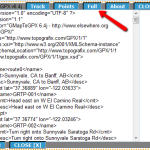
- After finishing the route, click on the GMapToGPX bookmark, which will open a window with code
- Click “Full” – see image
- IMPORTANT – Change the text: “Google Driving Directions Track”, to whatever you want to name the file (Example: “Sierra Bike Tour Segment 1”). See image. Warning, if you don’t make this edit and you upload more than one GPX file that you’ve created in Google Maps, your GPS might not be able to determine the different between them. That is, it will think you are uploading the same file again and just write over the last file you uploaded since it thinks both files have the same name: “Google Driving Directions Track”.
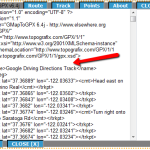
- Copy and paste the code into Notepad
- Save As the notepad file as a “gpx” file by adding “.gpx” to the end of your file name (Example “Sierra Bike Tour Segment 1.gpx)
- The saved GPX file is now ready to be loaded into your GPS (using a program like Garmin BaseCamp)
3) Upload a topographic map into your Garmin Vista HCx
- Go to http://www.gpsfiledepot.com/maps/ and search for a map that covers the GPX route that you created (e.g., California Topo 2011 map)
- Download and run the executable file (it will automatically upload the map into your Garmin MapSource program)
- In Garmin MapSource or BaseCamp, the uploaded map is now ready for you to select the portion that you want to upload to your GPS
- In your Garmin Vista HCx, you will need to select the uploaded map and it’s best to unselect the default base map
Now that your GPS is loaded with your GPX route and topo map, enjoy your bike tour!


http://gpx2kml.com/ is a free software I recommend everyone who needs to make gpx files from or into Google Earth kml formats when needed. Just upload your files and see the results, no need to install the program.